LaTeX Font Size
1. Configuring the Latex Font Size for the Whole Document
In order to change the size for the whole document you specify the size in pt within the document class (see first line in Listing 1).
\documentclass[10pt]{article}
\begin{document}
Lorem ipsum dolor sit amet, consetetur sadipscing elitr, sed diam nonumy
eirmod tempor invidunt ut labore et dolore magna aliquyam erat, sed diam
voluptua. At vero eos et accusam et justo duo dolores et ea rebum.
At vero eos et accusam et justo duo dolores et ea rebum. Stet clita
kasd gubergren, no sea takimata sanctus est Lorem ipsum dolor sit amet.
\end{document}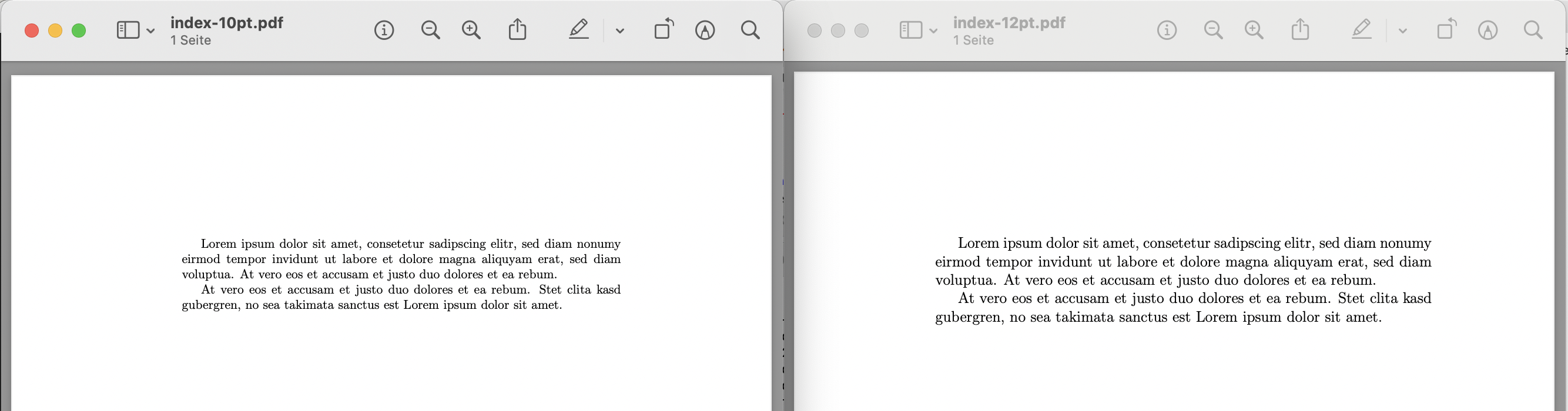
Most LaTeX document classes support 10pt, 11pt or 12pt as a font size configuration. If you use an unsupported font size you will get the warning shown in listing 2. In this case LaTeX will fall back to the default configuration.
LaTeX Warning: Unused global option(s):
[14pt].
If you need another font size for the article class you can use the extarticle class which allows to specify 8pt, 9pt, 10pt, 11pt, 12pt, 14pt, 17pt or 20pt.
2. Configuring the Latex Font for Parts of the Document
If you want to change the font size of specific parts of the document you can use {\Huge the big text} for for making the text "the big text" very big. See listing 1 for a example and figure 2 for the resulting PDF. Instead \Huge you also can use \huge with a small "h", \LARGE, \Large, \large, \normalsize, \small, \footnotesize, \scriptsize, or \tiny.
\documentclass[10pt]{article}
\begin{document}
Lorem ipsum dolor sit amet, consetetur sadipscing elitr, sed diam nonumy
eirmod tempor invidunt ut labore et dolore magna aliquyam erat, sed diam
voluptua. {\Huge At vero eos et accusam et justo duo dolores et ea rebum.}
At vero eos et accusam et justo duo dolores et ea rebum. Stet clita
kasd gubergren, {\tiny no sea takimata sanctus est Lorem ipsum dolor sit amet.}
\end{document}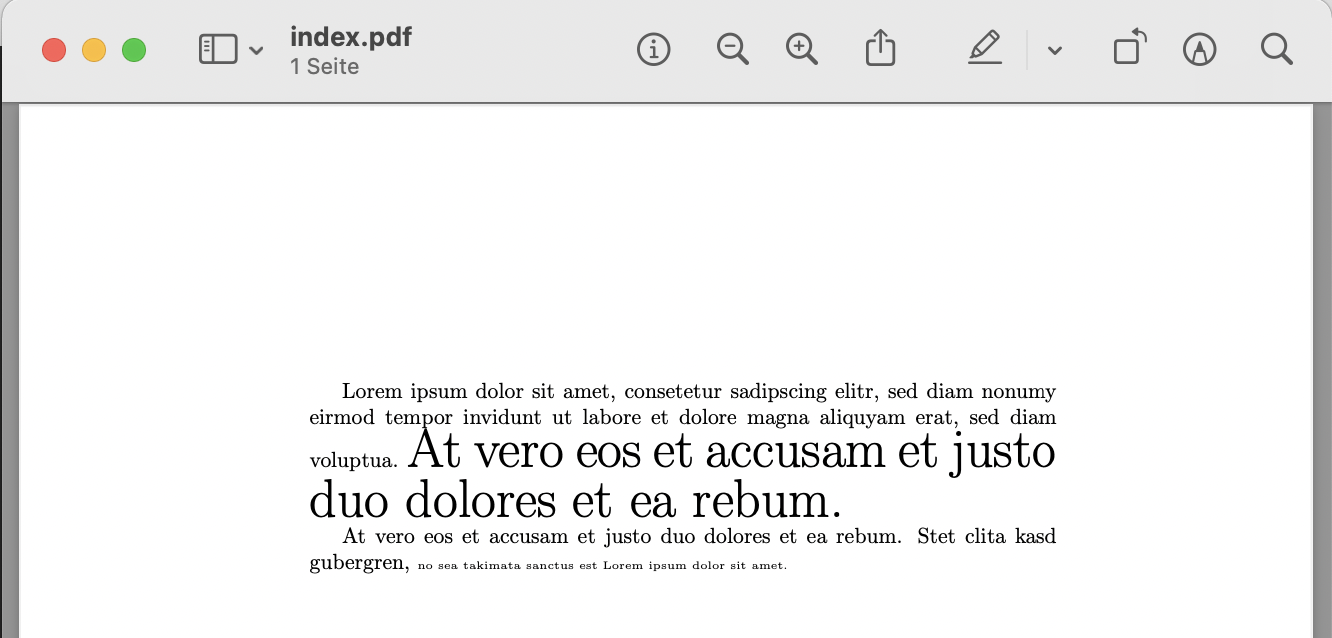
If you want to change the font size of large part of the document you can use \begin{small} and \end{small} to encapsulate the part which should be smaller (see listing 3).
\documentclass[10pt]{article}
\begin{document}
Lorem ipsum dolor sit amet, consetetur sadipscing elitr, sed diam nonumy
eirmod tempor invidunt ut labore et dolore magna aliquyam erat, sed diam
voluptua. At vero eos et accusam et justo duo dolores et ea rebum.
\begin{small}
At vero eos et accusam et justo duo dolores et ea rebum. Stet clita
kasd gubergren, no sea takimata sanctus est Lorem ipsum dolor sit amet.
\end{small}
\end{document}The actual size in points depends on the global font size configured in the document class. Table 1 gives an overview what font size will result using a specific command in context with a specific document class configuration.
| Font Size in Document Class | |||
| 10pt | 11pt | 12pt | |
\tiny | 5pt | 6pt | 6pt |
\scriptsize | 7pt | 8pt | 8pt |
\footnotesize | 8pt | 9pt | 10pt |
\small | 9pt | 10pt | 11pt |
\normalsize | 10pt | 11pt | 12pt |
\large | 12pt | 12pt | 14pt |
\Large | 14pt | 14pt | 17pt |
\LARGE | 17pt | 17pt | 20pt |
\huge | 20pt | 20pt | 25pt |
\Huge | 25pt | 25pt | 25pt |
